Hello Friends………….
As Iphone 4.0 is around the corner courtesy Airtel and Vodafone Service Providers we will soon see it in india.
While we wait for it.. let me go ahead and show you how we can configure our Iphone to PULL emails from out Mail Provider.
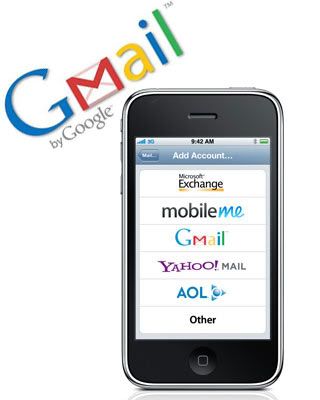
As i used to wonder will it be possible someday that i can see and send my friends using my gmail from my Phone. So here we go..
- Please Turn On your Phone

- Go to “Mail”
- Click on Others [p.s : Dont Click on Gmail cause in Apple Firmware Gmail is only setup for Pop3, which means all email comes to your phone but dont get synchronized so you are downloading all emails again and again to get new emails ].
- Create a “New Account” by giving you Name,Address, Password and description.
- Don’t forget to “Save” it.
- After this it will try to connect to gmail.
- Now it will bring 2 options “IMAP | POP”
- Select IMAP
IMPORTANT: Please make sure IMAP is enabled in your gmail account, this option is in the settings tab under Forwarding and POP/IMAP, otherwise this will not work. - Under Incoming Mail Server.
Type Host Name as imap.gmail.com - Now Type in Username and Password. Now scroll down to “OutGoing Mail Server”
Type Hostname as smtp.gmail.com - Hit “Save”
- It will connect and set up Gmail account in your Iphone
Now after this we need to follow few more steps to make it working perfectly.
- Go to Settings > Mail, Contacts, Calendar
- Check and Click on “Fetch New Data”.
- Make sure Push is Turned Off.
- Now we have to schedule the time our mobile should Fetch email from gmail.
- Select “Every 15 minutes.
- Save.
We are ready to go..
For any help please go through the Video below.
http://www.youtube.com/watch?v=gd37Edi0Phc








0 comments:
Post a Comment